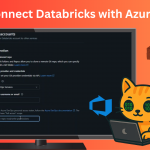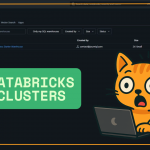🗃️ How to Install the AdventureWorks Database on SQL Server
AdventureWorks is a sample database provided by Microsoft—perfect for learning and experimenting with SQL Server in a safe, sandboxed environment.
✅ Steps to Install AdventureWorks:
- Download the
.bakFile
Grab the latest AdventureWorks.bakfile from Microsoft’s official site https://learn.microsoft.com/en-us/sql/samples/adventureworks-install-configure?view=sql-server-ver16&tabs=ssms. - Save the File
Store it in a location you can easily find, likeC:\Backups. - Open SQL Server Management Studio (SSMS)
Go to Databases → right-click → Restore Database. - Select the Device
Choose “Device”, browse to your.bakfile, and add it. - Restore or Script It
You can hit OK to restore directly, or Script it out to run the SQL manually (recommended for visibility). - Run and Refresh
Execute the restore script, then refresh your Databases—you’ll see AdventureWorks ready to go.
Why it’s useful for early engineers:
AdventureWorks gives you a realistic dataset to practice SQL queries, joins, procedures, and more, without any risk to live systems (Important). It’s an ideal playground for students, career switchers, or anyone trying to get hands-on with SQL Server basics.