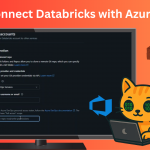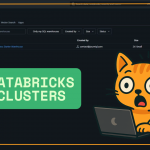In this post, we’re going to walk through how to patch your SQL Server once you’ve identified the correct cumulative update (CU). This is a follow-up to our previous guide on how to find the latest SQL Server patch, so if you’re unsure which version you need, check that out first.
Why You Need to Stay Patched
SQL Server patches can be a pain — especially with how often Microsoft releases them — but keeping your SQL servers patched is critical for:
- Security compliance
- Avoiding vulnerabilities
- Ensuring stability and performance
Step 1: Confirm You’re Behind
Start by using the Test-DbaBuild command from DBA Tools. This handy PowerShell module checks whether your SQL Server instance is up to date and shows the build you’re currently running vs. the latest.
Test-DbaBuild -SqlInstance 'YourServerName'Once you see a False under “Compliant,” you know it’s time to patch OR you can use Step 4 on SSMS.
Step 2: Download the Right Patch
Head over to the Microsoft Update Catalog. Just type in your SQL Server version (e.g., SQL Server 2019) and look for the matching KB number from the CU you found earlier.
Click “Download,” and you’ll get a direct installer for the update.
Step 3: Install the Patch
Once downloaded, run the installer. It may take a few minutes to get going, but eventually you’ll see a pop-up window. From here:
- Accept the license terms
- Click through the wizard
- Let it scan for file integrity (optional but good practice)
- Hit “Update” and let the process run — usually 5–10 minutes
After it finishes, you’ll likely get a prompt to restart your server. Do that to complete the update.
Step 4: Verify the Update Worked
You can verify the patch installed in two ways:
- PowerShell: Run
Test-DbaBuildagain and check that “Compliant” now showsTrue. - SQL Query: Run this on your instance:
SELECT @@VERSION;This confirms your SQL Server is running the new version.
Final Thoughts
Patching SQL Server might seem tedious, but it’s essential for security compliance and protecting your environment from known exploits. If you’re managing multiple servers, you can even automate this entire process using DBA Tools — which we’ll cover in an upcoming post.
Thanks for reading, and feel free to reach out or subscribe to stay in the loop for more DBA tips!
Resources
- Microsoft Update Catalog: https://www.catalog.update.microsoft.com
- DBA Tools (PowerShell module): https://dbatools.io SQL Server version reference
- (Brent Ozar): https://www.brentozar.com/sql/server-updates/