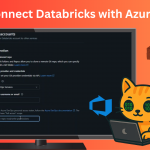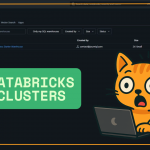Step 1: Access Your Database
To begin, head over to your server and find the database where you want to import the data. Right-click on the database, then go to Tasks and choose Import Data.
A popup should appear shortly — once it loads, just click Next to proceed.
Step 2: Select Microsoft Excel as the Data Source
In the import wizard, you’re able to choose your data source. Click the dropdown and select Microsoft Excel.
Now, find the file path to your Excel file. You can use any dummy data or sample file here. Just a quick note — be careful with Excel versions. Sometimes, importing can throw errors if the right engine isn’t installed.
If you do encounter issues, it’s likely related to the Access Database Engine not being available. I’ll cover that in another guide, but you’ll need that engine to complete the process in some cases.
For this walkthrough, selecting the 97 to 2003 Excel version works fine. Then click Next.
Step 3: Configure SQL Server Destination
Now, you’re importing to SQL Server, so select the appropriate destination. Personally, I use the bottom server option in the list. Once selected, just hit Next again.
You’ll be asked how to handle the data — choose to copy data across, which is perfectly fine.
Next, name your table. Call it whatever makes sense for your project. Before continuing, you can preview the data to confirm everything looks correct.
If you’re happy with it, go ahead and click Next, and then continue through the final step. Once you’re set, click Finish to complete the import process.
Step 4: Verify the Import
You should now get a success message. To double-check, head over to your SQL Server tables. You’ll see the new table there — although you might notice small things, like the dollar sign in the name I forgot to take out in the video, oops! (which isn’t an issue in this case).
The data is now included and ready to use.
Why Importing Excel to SQL Server Helps
This approach is useful if you’re trying to build a central location for your Excel data — especially if you’re managing large volumes and want version control.
It’s also helpful if you’re cleaning data at scale or want to create automated jobs — for example, refreshing imported data every day as part of a workflow.
Thanks for reading this step-by-step tutorial on importing Excel data into SQL Server. If this guide helped, feel free to leave a comment or share any suggestions for future posts!